Startseite » Beiträge verschlagwortet „Wordpress“
Schlagwort-Archive: Wordpress
Install WordPress CLI on your server without admin privileges.
Introduction:
In this tutorial, we’ll walk you through the steps to install the WordPress CLI (Command Line Interface) on your server without requiring admin rights. The WordPress CLI allows you to manage your WordPress site directly from the command line, making tasks like plugin management, site configuration, and content creation much more efficient.
Step 1: Access Your Server:
Begin by accessing your server via SSH (Secure Shell) or any other method provided by your hosting provider.
Step 2: Download WordPress CLI:
Once logged in to your server, navigate to your wordpress folder. You can use the following command to download the WordPress CLI Phar (PHP Archive) file:
curl -O https://raw.githubusercontent.com/wp-cli/builds/gh-pages/phar/wp-cli.phar
Step 3: Make the Phar File Executable:
After downloading the WordPress CLI Phar file, you need to make it executable using the following command:
chmod +x wp-cli.phar
Step 4: Rename the Phar File:
Next, you can rename the WordPress CLI Phar file in your WordPress directory. Use the following command:
mv ./wp-cli.phar ./wp
Step 5: Update the path variable:
To call the CLI-Tool from everywhere we need to add it to the $PATH variable. As most servers are based on Linux, the corresponding command could look like this:
export PATH=$PATH:/wordpress/wp
Step 6: Verify Installation:
To verify that the WordPress CLI has been installed successfully, you can run the following command:
wp --infoThis command will display information about the installed WordPress CLI version and configuration.
Step 7: Start Using WordPress CLI:
You’re now ready to start using the WordPress CLI to manage your WordPress site directly from the command line! You can use commands like wp plugin list, wp theme install, wp post create, and many more to perform various tasks.
Conclusion:
By following the steps outlined in this tutorial, you’ve successfully installed the WordPress CLI on your server without admin rights. You can now enjoy the convenience of managing your WordPress site via the command line interface.
5 Minuten WordPress-Installation auf kommerziellen Host-Server
Vorrausetzungen:
1. Windows-Powershell ist installiert. Falls nicht, kann das schnell über die CMD nachgeholt werden:
winget install --id Microsoft.Powershell --source wingetSiehe auch:
Install Windows Powershell via CMD
2. Dein Host-Provider unterstützt SSH
Gehe zu deinem Provider und besorge dir SSH Zugangsdaten. Im Zweifelsfall musst du welche anlegen. Ich selber nehme derzeit die Dienste von IONOS in Anspruch. Dort sieht das so aus:
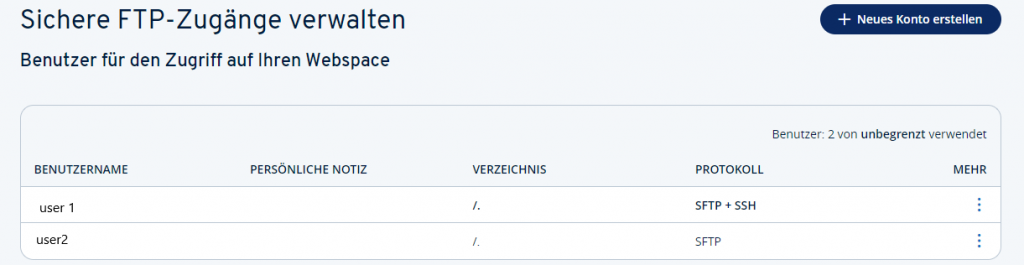
3. Du hast eine Datenbank auf deinem Host-Server angelegt und dir die Zugangsdaten notiert.
4. Du hast die gewünschte WordPress-Version bereits heruntergeladen und lokal entpackt. Wir nehmen hier an, dass du Sie unter C:\wordpress gespeichert hast.
Installation.
Öffne die Powershell und kopiere die Daten per SCP in ein Verzeichnis deines Host-Servers.
scp -r <pathToWordpressFolder> <ssh_user>@<ssh_host>:<target_on_server>In unserem Beispiel befindet sich der WordPress Ordner im C:\. Verzeichnis (C:\wordpress) und wir wollen es in das Root-Verzeichnis unseres Servers kopieren.
In diesem Fall würde der SCP-Befehl so aussehen:
scp -r c:\wordpress yourUser@yourHost:\
Abschließend lässt sich das Install-Skript einfach über deine Web-Seite aufrufen. Dort übergibst du die Anmelde-Informationen zu deiner Datenbank. Im folgenden Beispiel gehe ich davon aus, dass deine Domain auf das Root-Wordpress-Verzeichnis (/wordpress) verweist.:
www.yourHost.com/wp-admin/install.php